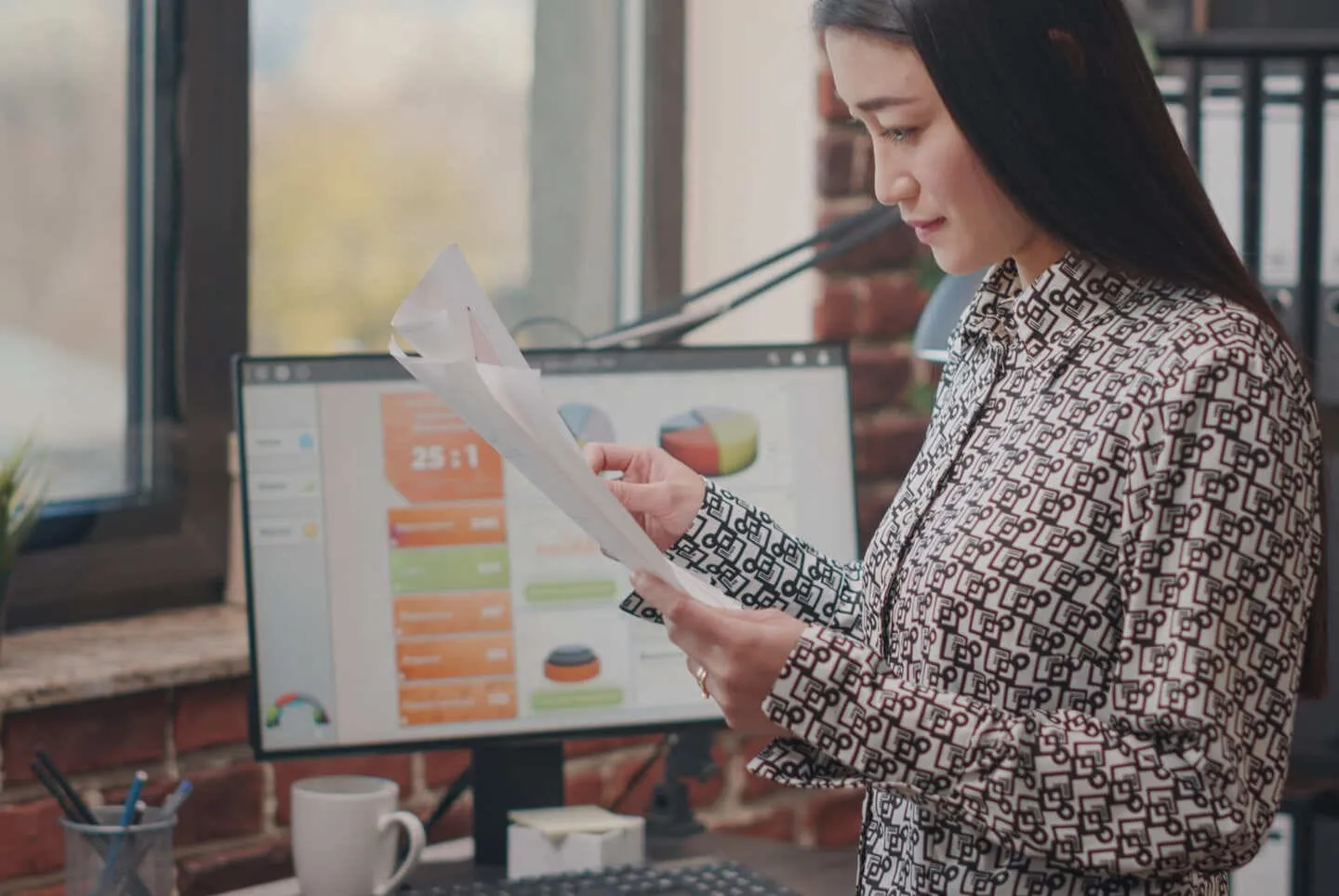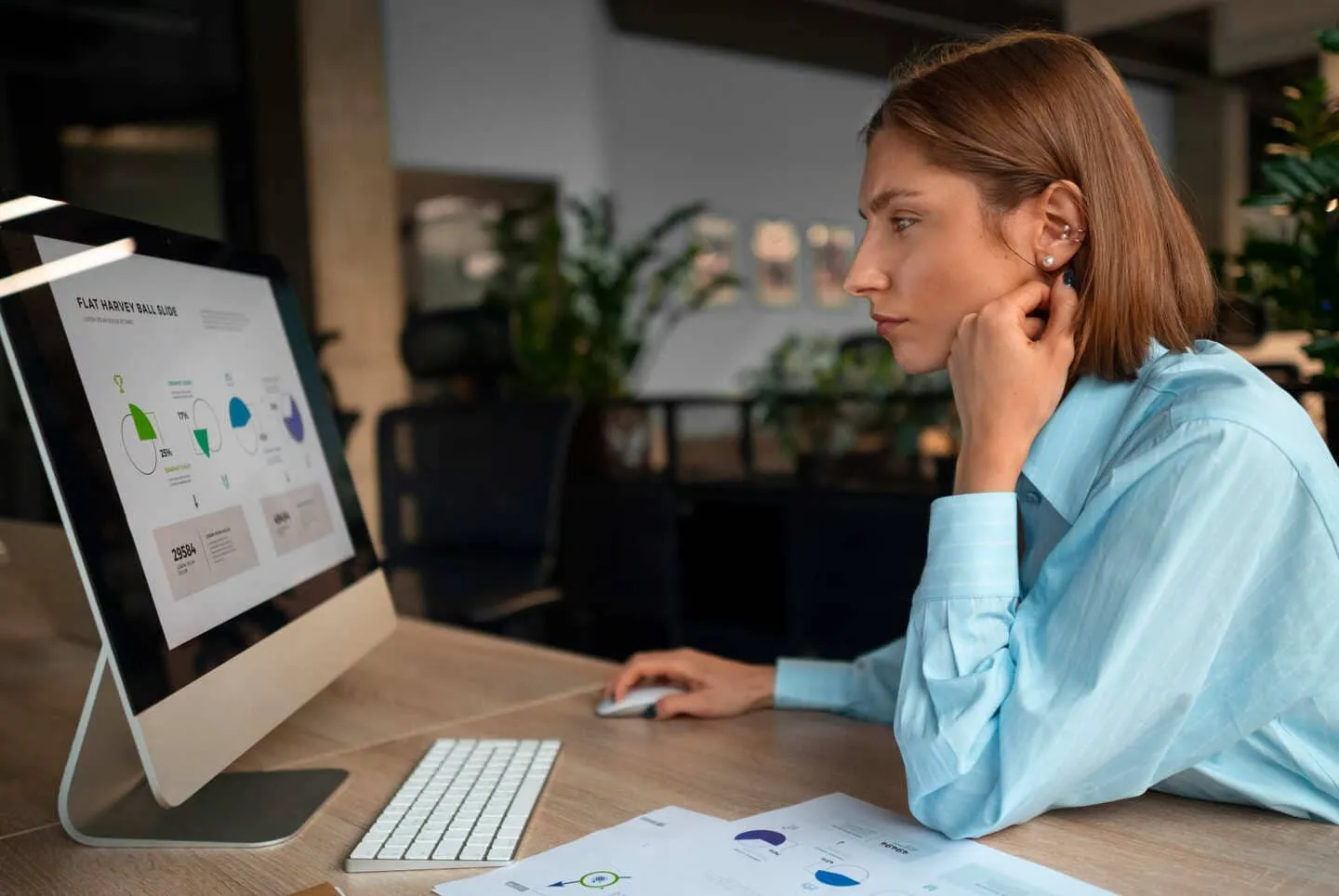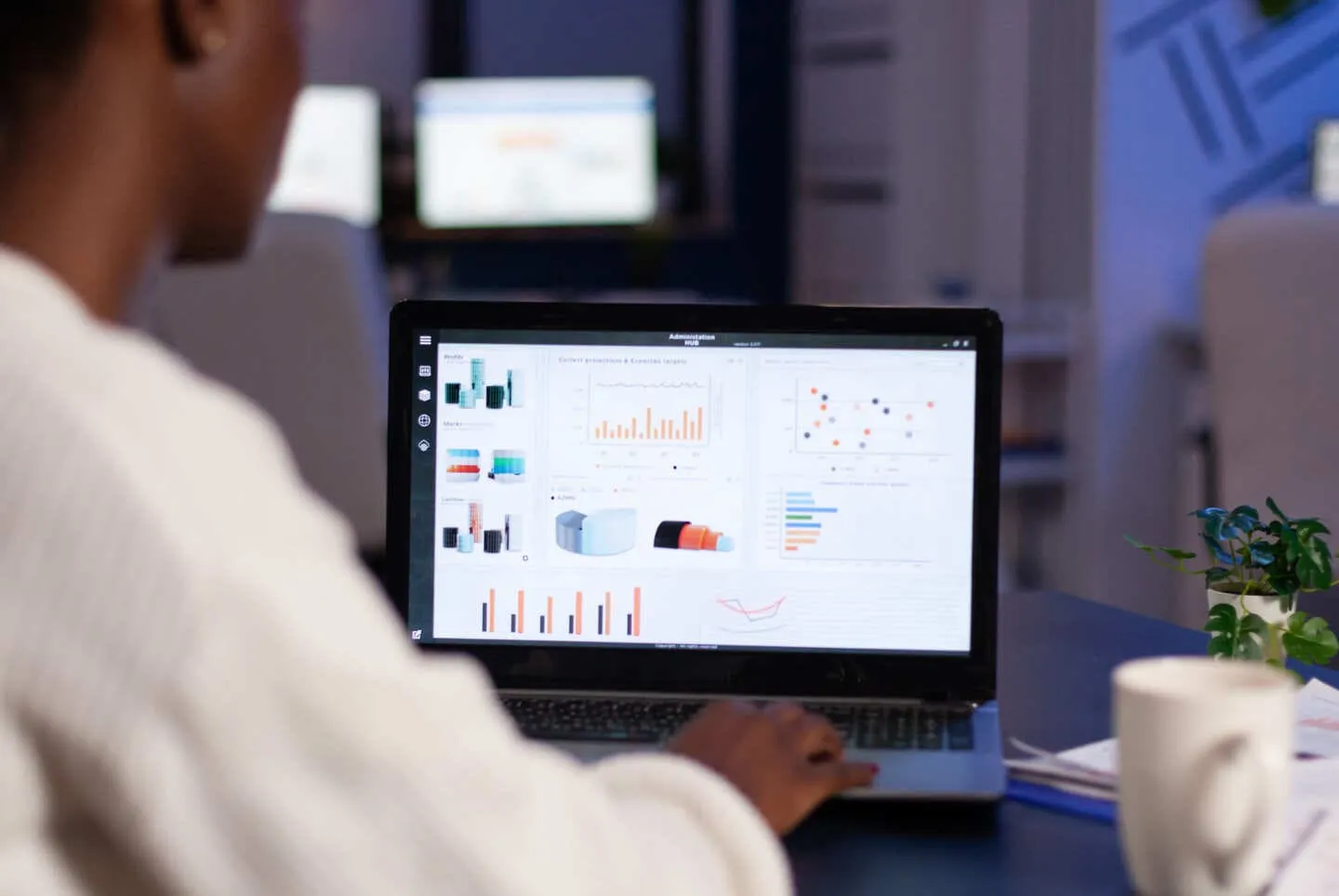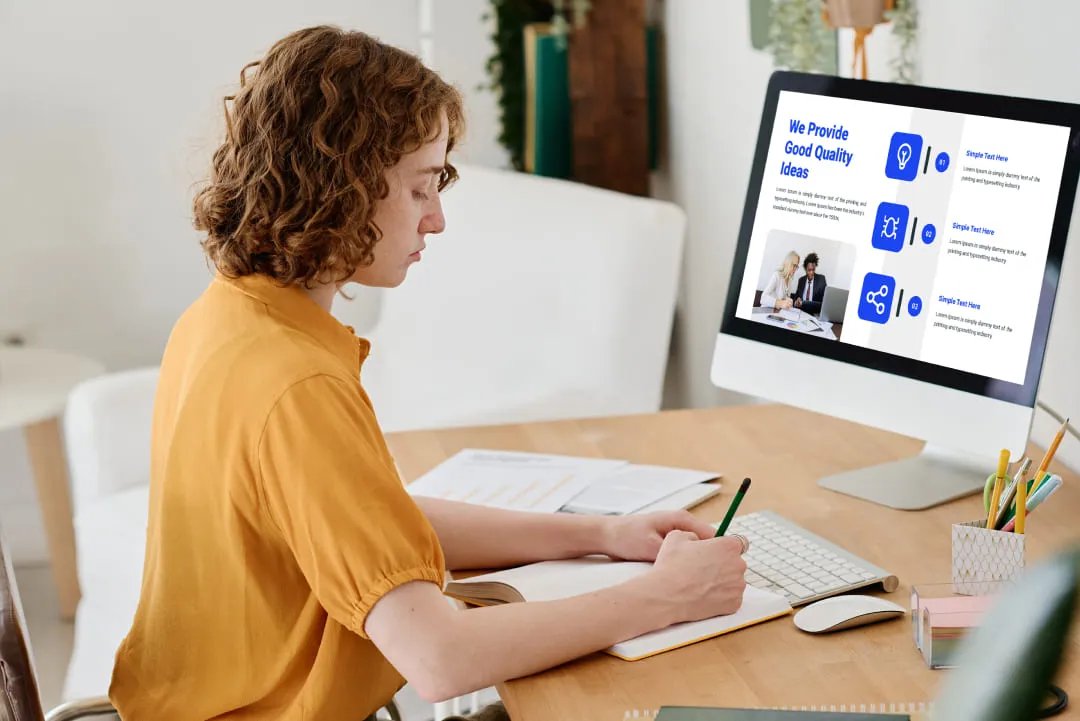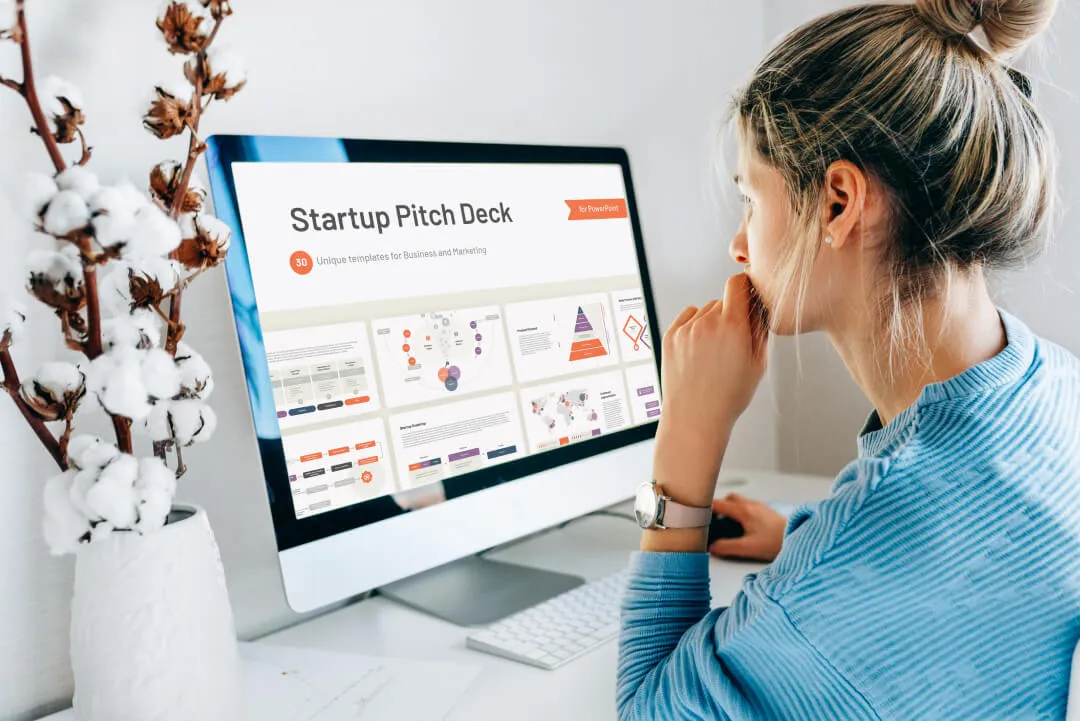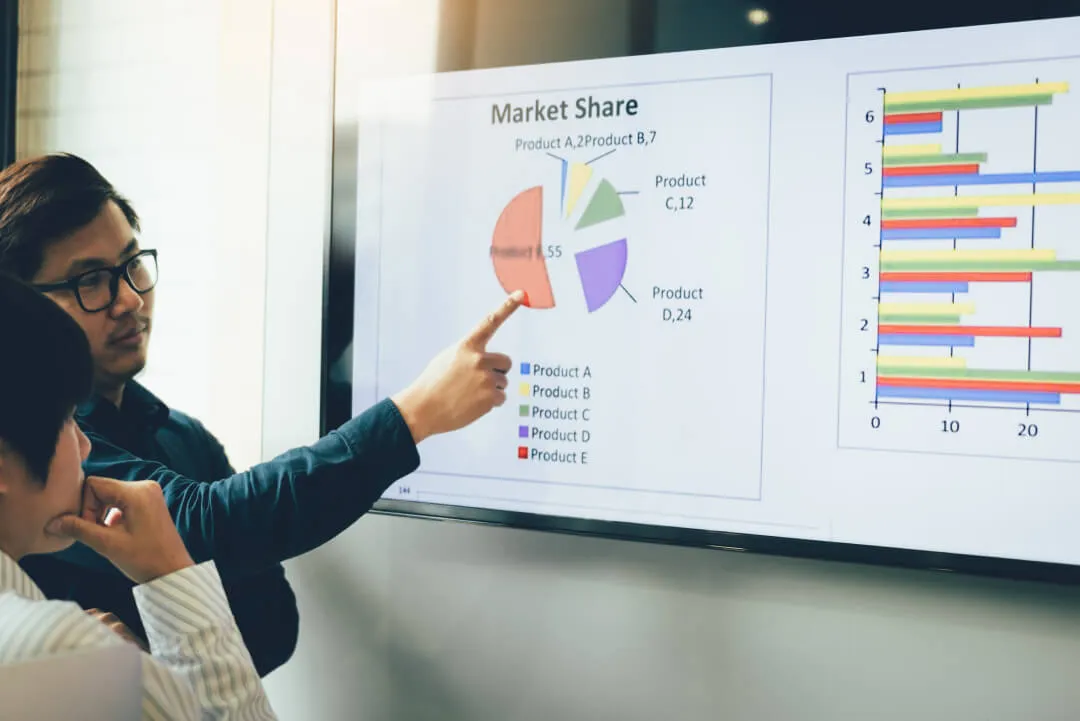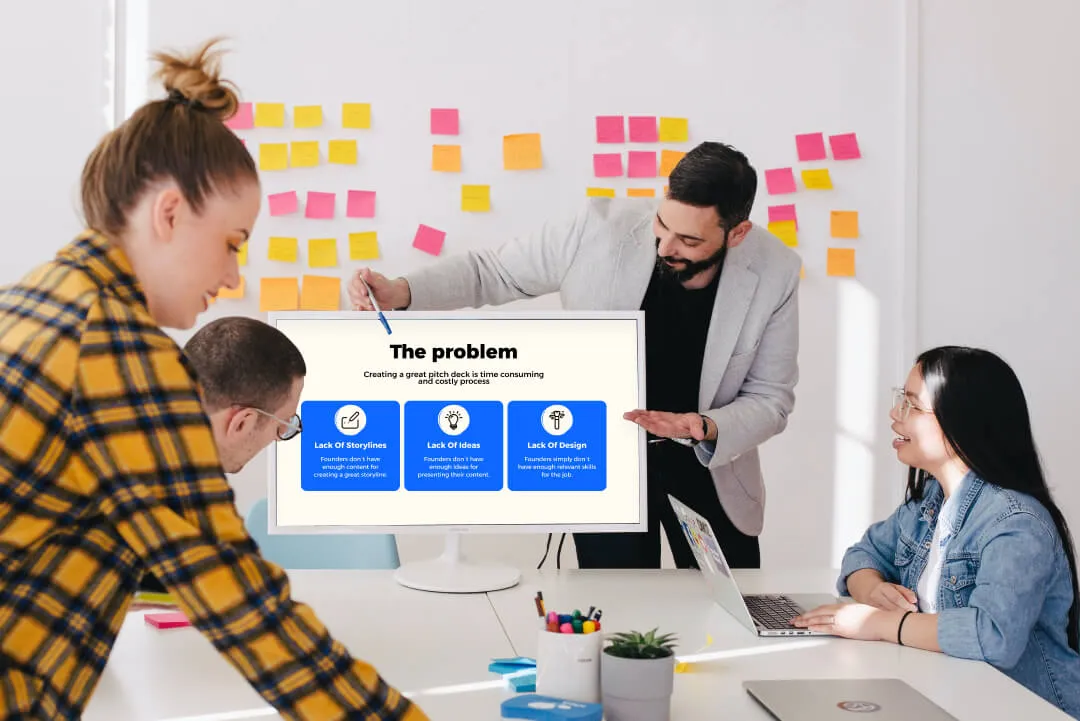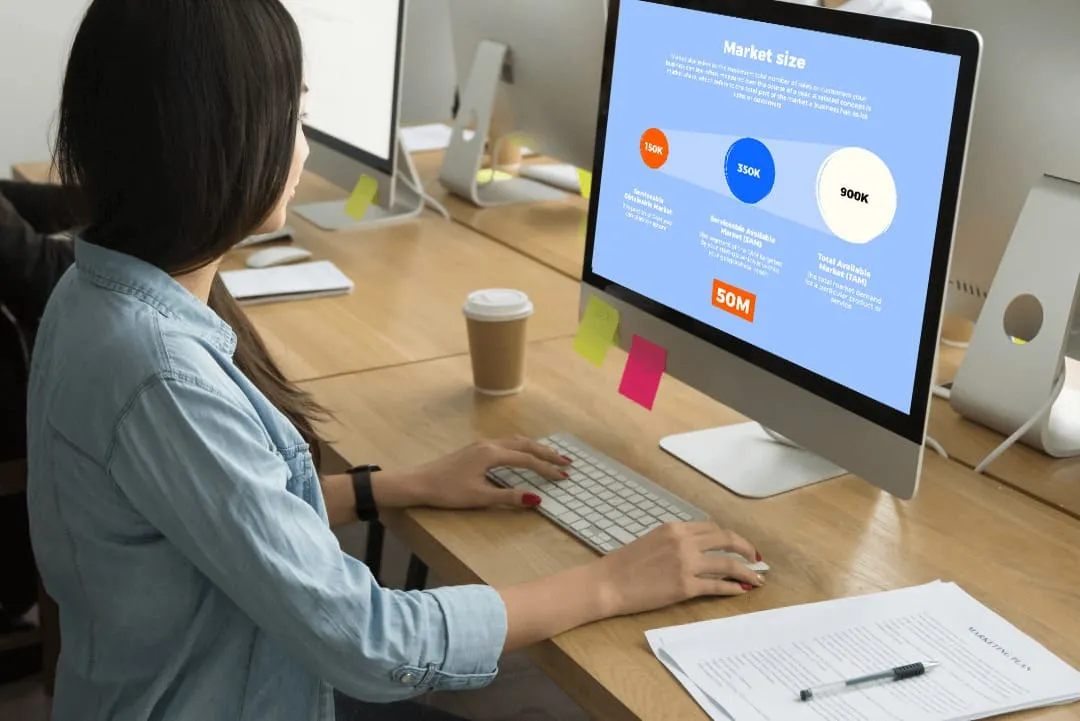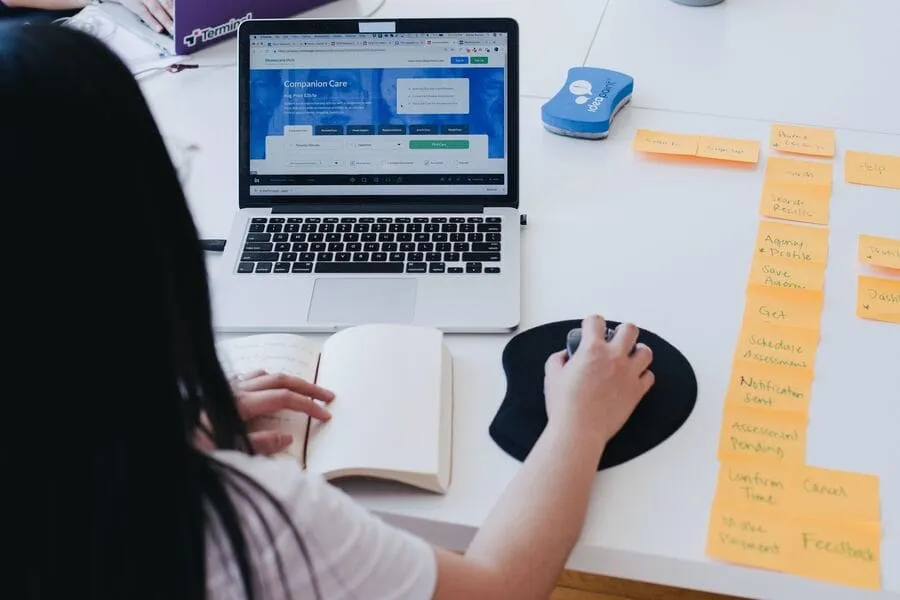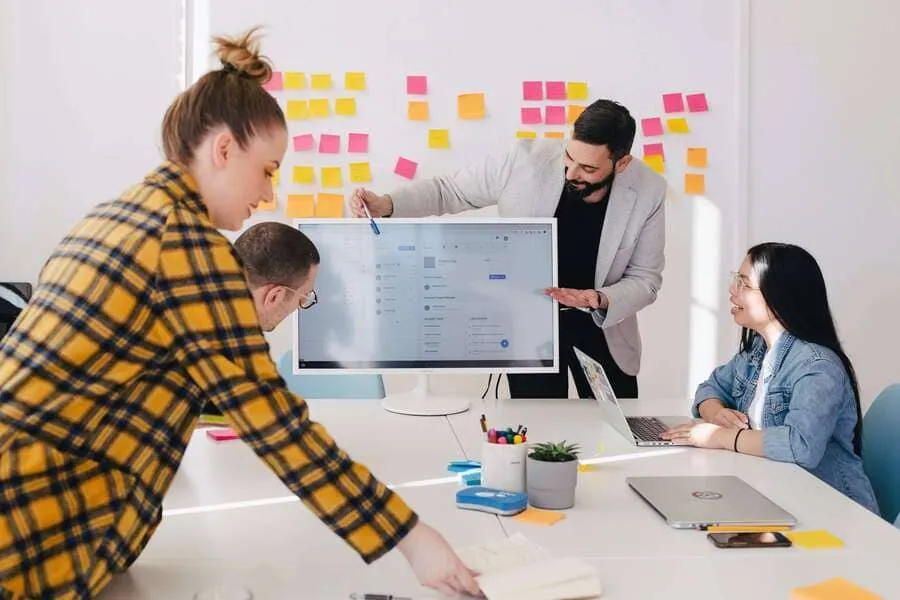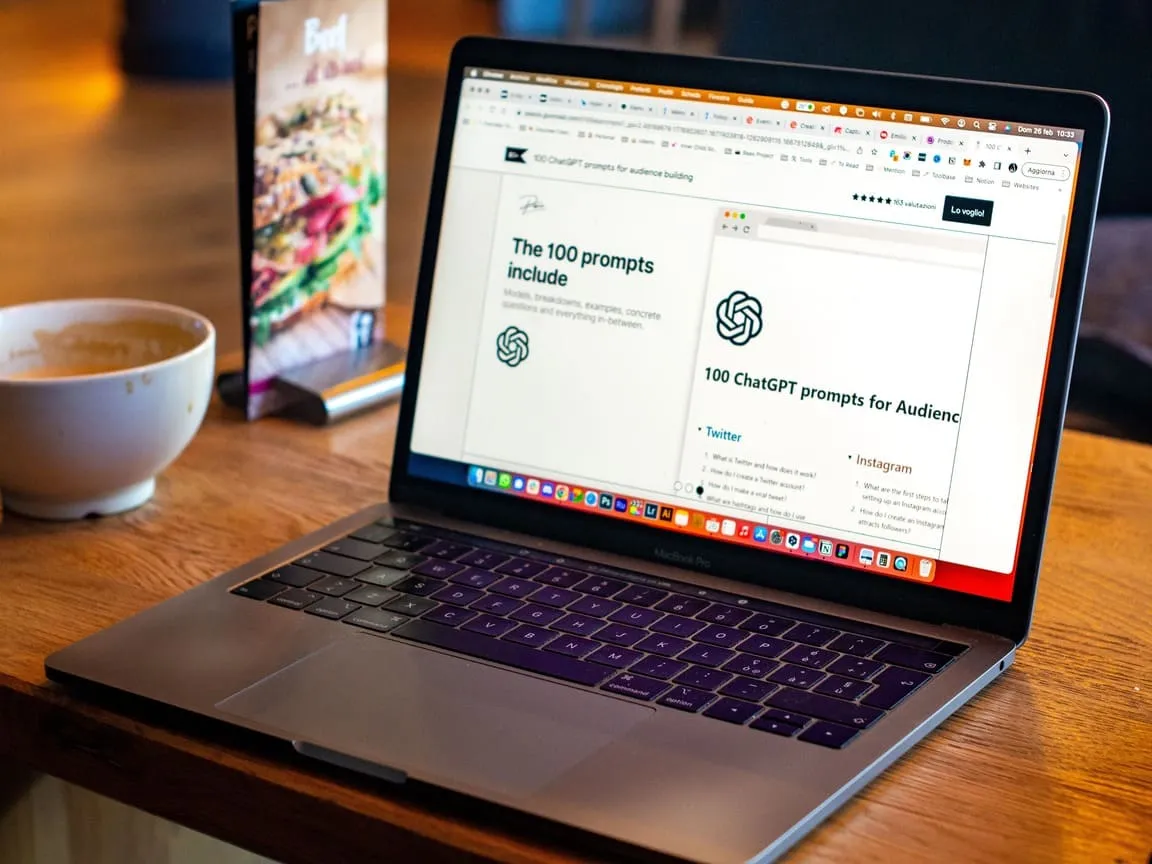How to Create a PowerPoint Presentation: 20 Proven Tips for Great Slides

We’ve all suffered through it: death by PowerPoint. A wall of text and a missing storyline – a recipe for glazed-over eyes and lost opportunities. But that doesn’t have to be the case.
A good PowerPoint presentation, however, is a tool designed to inspire action. It’s exciting, it motivates, and it takes you from point A to point B without detours.
Knowing how to make a great PPT presentation is about following a process and finding exact ways to push your viewer’s buttons with invisible hacks. This guide provides 20 proven PowerPoint presentation tips to teach you how to create a PowerPoint presentation step by step.
I would change to PowerPoint instead of the abbreviation to avoid saying this (I'm assuming it's a keyword) twice in the same paragraph.
Why PowerPoint presentations fail – and how to make sure yours doesn’t
Before you build a great presentation, you need to know why most go wrong. Here are the three most common reasons presentations fail:
Text overload
PowerPoint is not a Word document. When a slide is crowded with text, you force your audience to choose: read your slides or listen to you. The result? They'll read ahead and tune you out.
- The fix:
Use a slide as a visual reinforcement for your spoken words, not as a teleprompter. (Read on to learn how to shift from text to visuals.)
Lack of structure and story
Without a narrative, a presentation is just a collection of disconnected facts. Information without a story is forgettable.
- The fix:
A great PowerPoint presentation has a beginning that defines a problem, a middle that presents your solution, and a conclusion that calls the audience to action.
Unprofessional design
Even the most groundbreaking idea can’t overcome poor design. Clashing colors and misaligned elements distract from your message.
- The fix:
If you're not a designer, avoid experiments. Opt for a clean, well-structured standard presentation template.
Read more advice on PowerPoint presentations below with our step-by-step guide.
Plan before you open PowerPoint
The common mistake presenters make is opening PowerPoint and immediately starting to design slides. Don’t. Spend some time beforehand to build a strategic foundation for your deck.
1. Define the purpose
Answer the fundamental question: What is the goal of this presentation? Every decision that follows flows from this answer. Broadly, every presentation has one of three goals:
- To inform and ensure audience comprehension
- To persuade and drive action
- To inspire and connect with the audience
A single presentation might have elements of all three, but one purpose must be primary.
2. Research your audience
Effective PowerPoint presentation tips center on one principle: make it about them, not you. Your audience is the hero of the story.
Before you begin, ask yourself:
- Who are they? (e.g., investors, potential clients, executive board?)
- What do they already know? Avoid boring them with basics.
- What are their pain points? How does your message solve their problem?
- What do they care about most? ROI, the tech specifications, the strategic vision?
- What is their mindset? Are they friendly, skeptical, or neutral?
Tailor your content to answer all your audience’s questions.
3. Tell a story
Humans are wired for stories, so compile your facts and data into a journey. Every great PowerPoint presentation has a simple, clear arc:
- The beginning (the problem)
- The middle (the solution)
- The end (the call to action)
This structure guides your audience, making it easier to remember your message.
4. Outline your structure
Once you have your story, map it out — physically — to see if the logic holds together. This step can save hours of rework later. You can use:
- Sticky notes. Give each slide a separate note and arrange them on a wall. Play around with reordering to achieve the Play around with reordering to achieve the best flow.
- A Word document. Create a bulleted list where each top-level bullet is a slide title.
- PowerPoint’s outline view. Type out slide titles and key points as a text-only outline.
You should be able to read just the slide headlines and have them tell a complete and logical story.
5. Start strong, finish stronger
Your audience's attention is highest at the beginning and the end of your presentation. Don’t waste these moments on trivialities like a generic "Thank You" slide.
Start with the catchy hook:
- Bold claim
- Surprising statistic
- Provocative question
- Story that makes people care about the problem you're solving
End with the clear "ask":
- State what you want
- Give the audience a clear next step
Design presentation slides
We all want to know how to make a good PowerPoint presentation design. Just follow a few fundamental rules that ensure your message is seen and not lost in a sea of visual clutter.
Here are designer-approved tips for slides how presentations:
6. Keep text short and impactful
A slide is a billboard, not a document. Adhere to the "one idea per slide" principle.
A simple test: can someone glance at your slide and understand its main point in three seconds? If not, it’s too complicated.

7. Choose readable fonts
Guide your font choice by legibility. Creative fonts seem appealing, but they often fail when projected at a distance.
- Stick to sans-serif: Helvetica, Arial, or Calibri
- Be generous with size: use 36-point font or larger for titles, 24-point font or larger for body text
.png)
8. Use color wisely, keep contrast high
Color’s most important job is to make your content easy to read.
- Follow the 60-30-10 rule: use one dominant color (a neutral white or gray) for 60% of the slide (the background), a secondary color for 30% (charts/content), and a bright accent color for 10% (the critical data/call to action).
- Prioritize contrast: dark text (black or dark gray) on a light background or light text (white) on a dark background.
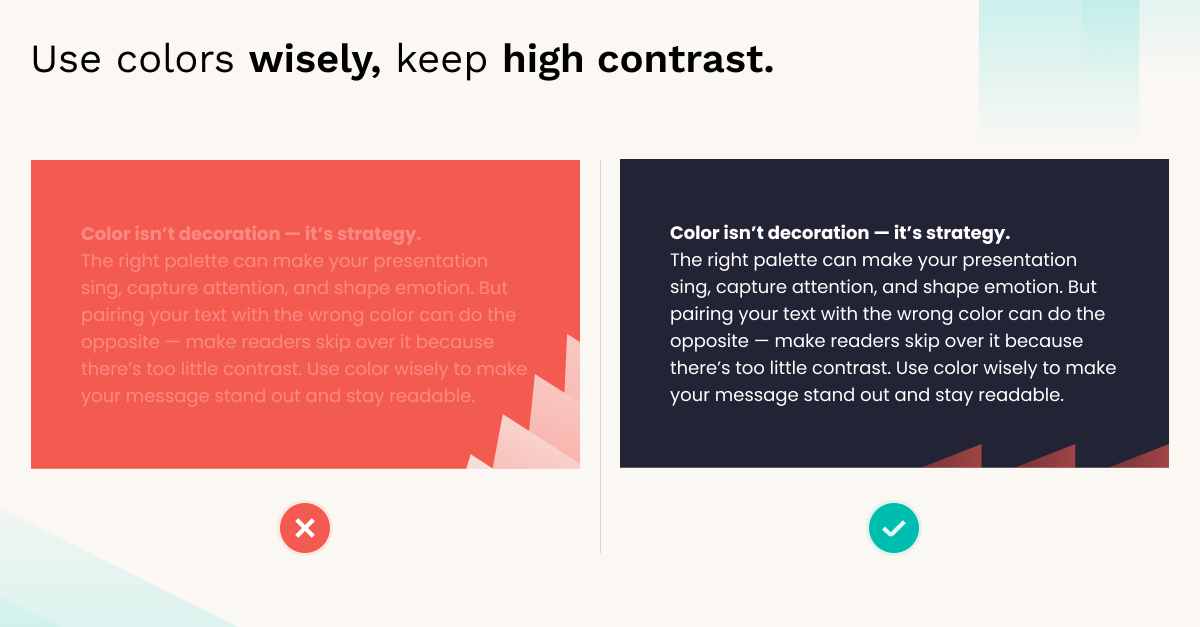
9. Embrace white space
White space (or negative space) is the empty area around the text and visuals on your slide. It’s your friend, since it:
- Reduces clutter
- Creates focus
- Improves readability
Resist the temptation to fill your slide to the edges. More space creates a confident look.
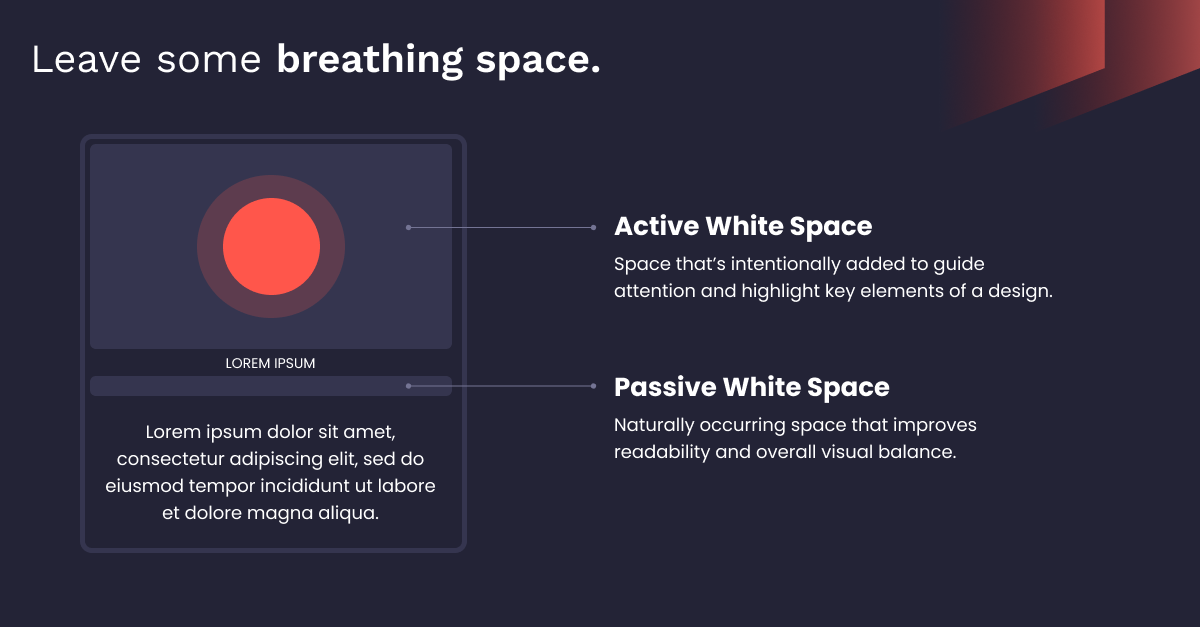
10. Apply the rule of thirds
Centering every element on a slide can become visually monotonous. To create a more dynamic layout, use the rule of thirds, a core principle from photography and art.
Imagine your slide is divided by a 3x3 grid. Instead of placing your main headline or image in the center, put it along one of the grid lines or at one of the four intersection points.
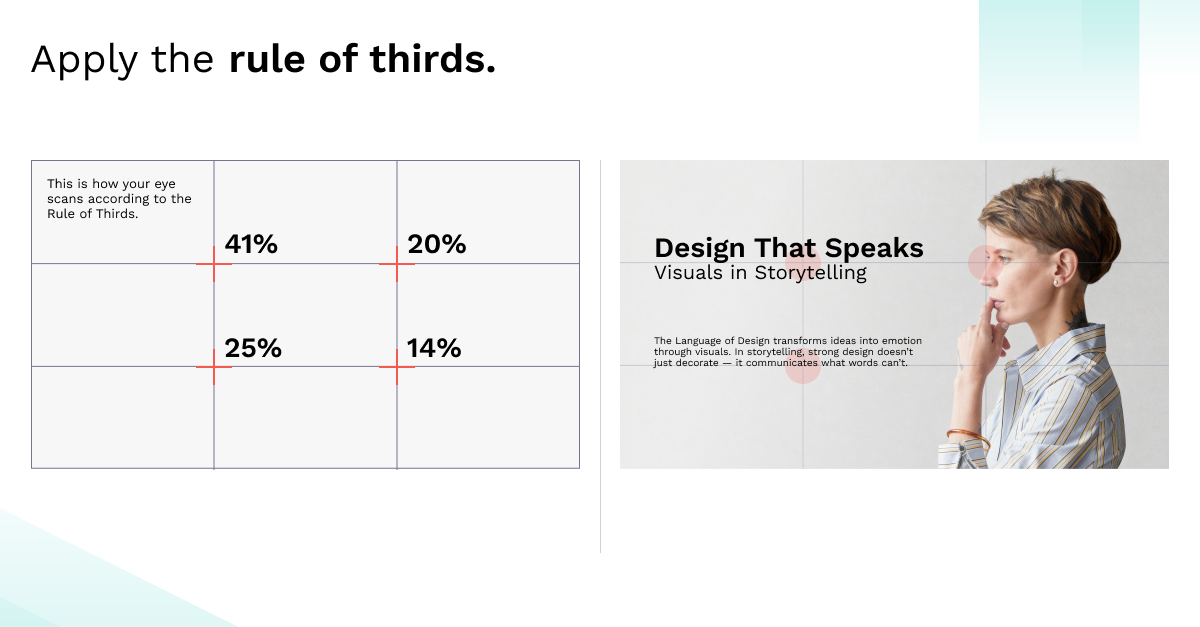
This technique creates a more balanced and interesting composition.
Mastering text and visuals
Avoid using text as a crutch and focus on visuals instead to tell your story. Here's how to make better PowerPoint presentations by making your visuals take the lead.
11. Replace bullet points with visuals
Stop using bullet points. They make you write too much and force your audience to read.
Instead, apply the picture superiority effect: the scientific finding that ideas are better remembered if they are presented as pictures rather than words.
- Take a slide with four bullet points.
- Break it into four separate, simple slides.
- Give each new slide a single headline and a full-screen image.
12. Use high-quality visuals
A pixelated image or a cheesy stock photo of a handshake is just bad taste. Your visuals should look good and be relevant.
- For photography: use high-resolution images. You can source them for free from sites like Unsplash and Kaboompics.
.png)
- For icons: get a uniform set of icons from The Noun Project site for a polished look.
13. Visualize data
Data is your best argument, but a cluttered chart is just as bad as a wall of text. To make your key message obvious, eliminate any visual elements that don’t add new information.
- Remove the clutter: 3D effects, heavy gridlines, shadows, and unnecessary borders.
- Simplify: label data directly instead of using a separate legend.
- Use color: make most of the chart neutral, and use an accent color to highlight the one data point you want your audience to focus on.
.png)
14. Use the Slide Master for consistency
A presentation where every slide looks different makes your work look sloppy. If you’re wondering how to build PowerPoint professionally and consistently, the solution is PowerPoint’s Slide Master feature.
Found under the "View" tab, it’s a master template that controls the formatting for your entire deck. Set your fonts, colors, and logo placement there, and every new slide you create will automatically be consistent.
.png)
15. Align everything
Perfect alignment is a small detail that makes a massive difference. You don't need to do this by eye. PowerPoint has built-in tools:
- Smart guides are the red lines that automatically help you align the elements.
.png)
- The Align tool (e.g., "Align Top," "Align Middle") aligns multiple objects you select.
- The Distribute tool spaces objects out evenly.
Add motion
Motion, when used correctly, can help engage your audience. But "correctly" is the operative word.
16. Use animations and transitions strategically
Make the motion so subtle that the audience feels its effect without noticing it.
- For transitions: choose a single, subtle transition, such as Fade or Push, and apply it to the entire presentation. A consistent transition creates a rhythm for your content.
- For animations: avoid distracting effects. The animation you’d want in PowerPoint is the simple Appear effect. Use it for revealing one idea at a time as you speak.
17. Add short videos or motion
A short, well-produced video can be a dynamic and engaging way to break up a presentation and show, rather than just tell.
Keep these best practices in mind:
- Embed the video file directly into your presentation (Insert > Video > This Device).
- Keep it under two minutes.
- Provide context — introduce it, play it, then explain to the audience how it connects to your message.
18. Make slides interactive
Inject energy into a presentation by turning it into a two-way dialogue with interactive tools like Slido or Mentimeter.
You can insert interactive slides into your deck to:
- Run live polls with results shown in real-time.
- Host a Q&A, where the audience submits questions via phones.
- Gather real-time feedback and create a word cloud from audience reviews.
Error-proof your setup
Now that you know how to make a great PPT presentation, remember to prepare the technology and rehearse your delivery.
19. Test your PowerPoint on real screens
Your laptop screen is not a reliable preview. A check on the actual presentation equipment helps avoid embarrassing technical failures.
- Confirm the aspect ratio – 16:9 is the standard for all modern projectors and displays.
- Embed your fonts – when saving your file, go to File > Options > Save, and check the box that says "Embed fonts in the file."
- Check the projector and sound – test the projector's color and brightness, and check if your audio plays through the room's sound system.
20. Rehearse, refine, and repeat
Confidence on stage comes from practice. The goal of rehearsal is not to memorize your material, but rather to get comfortable speaking about it conversationally and authoritatively.
- Practice out loud
- Rehearse with a timer
- Pace yourself
- Use the Presenter View feature
Common mistakes in PowerPoint presentations
A few mistakes can undermine even a great PowerPoint presentation. Acknowledging the threat is the first step to avoiding these slips.
- Reading text directly from slides
It makes you redundant. Your slides should be visual cues, not a script.
- Excessive and distracting animations
No flying, spinning, or bouncing text has ever driven an investment.
- Ignoring the audience’s needs
Include less of what you find interesting, more of what the audience needs to know.
- Failing to rehearse
Stick to the “5 P’s rule”: — “Proper preparation prevents poor presentation.”
Going from ordinary slides to powerful stories
By following the tips above, you'll learn how to make better PowerPoint presentations. Ones that take your audience on a visual journey, transforming questions into action with an engaging and strategically designed experience.
However, applying the principles in practice requires expertise. When you're preparing a presentation where the stakes are high, expert support can be the difference-maker.
At Whitepage.studio, we craft narratives that help secure millions in investments. We partner with businesses to create fundraising pitches, sales decks, and executive presentations that drive results.
Have any questions about presentation design? Contact us, and let's build the slides your vision deserves.
Frequently Asked Questions (FAQ)
What is the 10/20/30 rule for PowerPoint?
The 10/20/30 rule is a framework: 10 slides, 20 minutes, 30-point font. It ensures brevity, impactfulness, and readability of the deck.
What is the ideal number of slides for a presentation?
There’s no one “right” number. Focus on the "one idea per slide" principle: it’s always better to have more slides that are simple and clear, than fewer, cluttered and complex ones.
What’s the most professional font to use in a corporate presentation?
Choose clean, sans-serif fonts. You can’t go wrong with Helvetica, Arial, or Calibri.
What is the most important slide in an investor pitch deck?
The Problem slide is arguably the most important. If you fail to convince an investor that you are solving a massive problem, your solution becomes irrelevant.
Talk to a presentation design expert now!
Let's Talk
FAQ
What is the 10/20/30 rule for PowerPoint?
The 10/20/30 rule is a framework: 10 slides, 20 minutes, 30-point font. It ensures brevity, impactfulness, and readability of the deck.
What is the ideal number of slides for a presentation?
There’s no one “right” number. Focus on the "one idea per slide" principle: it’s always better to have more slides that are simple and clear, than fewer, cluttered and complex ones.
What’s the most professional font to use in a corporate presentation?
Choose clean, sans-serif fonts. You can’t go wrong with Helvetica, Arial, or Calibri.
What is the most important slide in an investor pitch deck?
The Problem slide is arguably the most important. If you fail to convince an investor that you are solving a massive problem, your solution becomes irrelevant.

Read more






.avif)

.webp)
.webp)